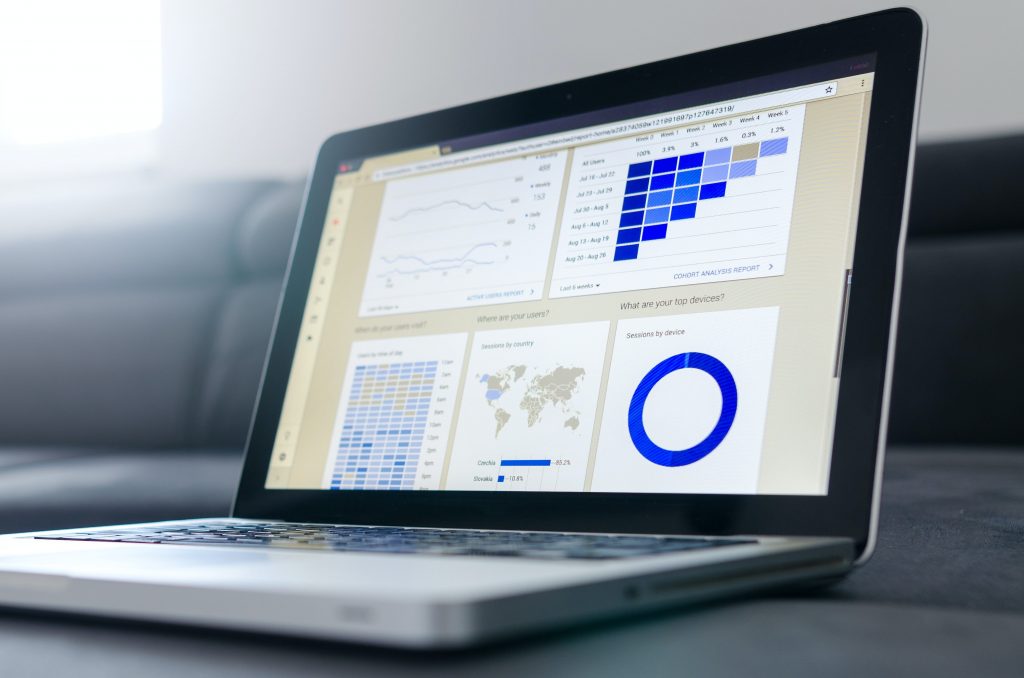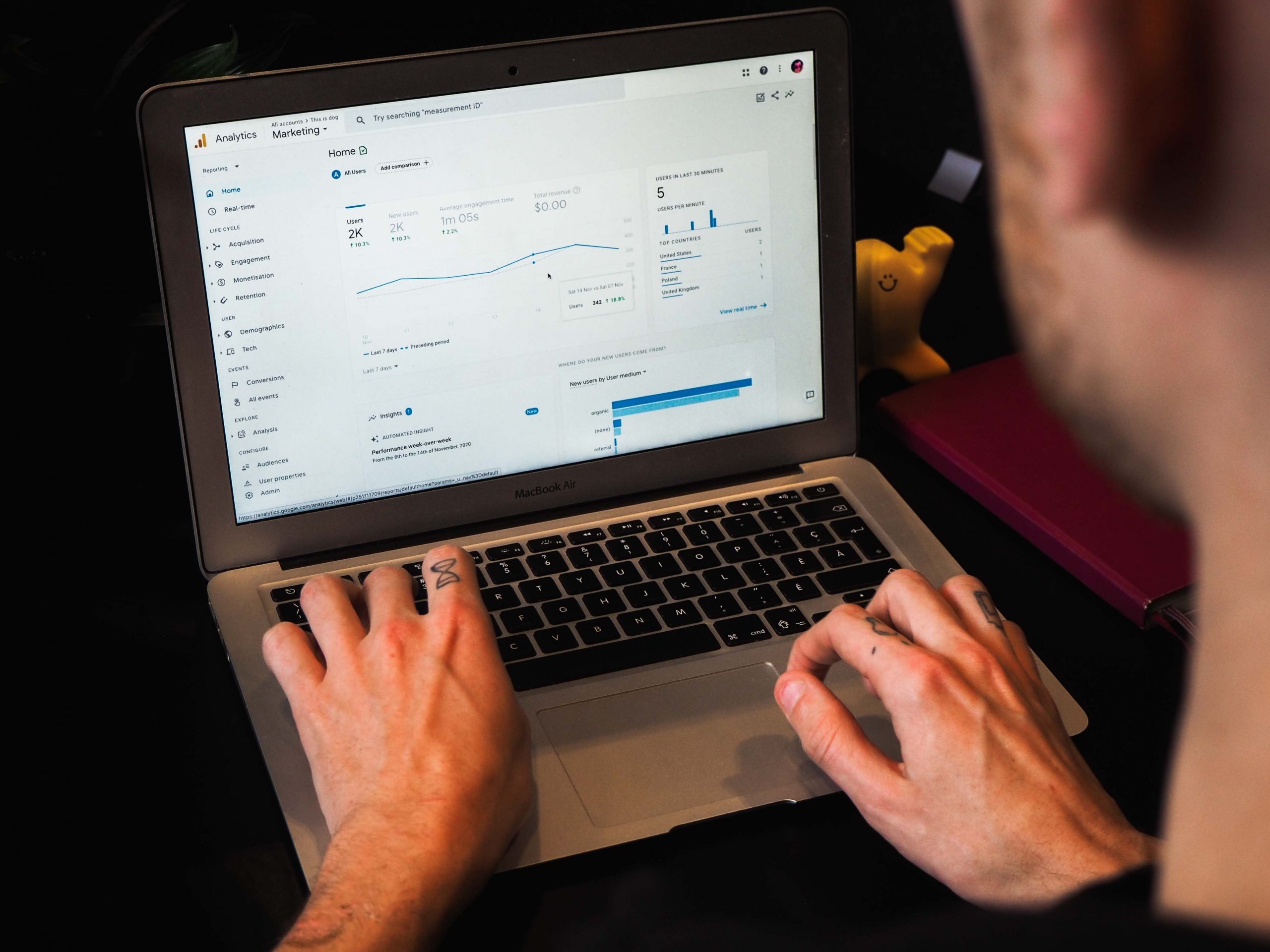Google Analytics GA4 migration
Taking a strategic approach
Earlier this year, Google announced that Universal Analytics properties (UA) will stop processing new data from 1 July 2023. UA is to be completely replaced by the new version of Google Analytics (GA) called GA4.
GA4 introduces many changes to its digital measurement model, including a move from page view to event-based tracking, a decreased reliance on cookies, improvements to cross-channel customer tracking, and an increase in some of the UA limitations e.g. 20 ‘Goal’ limit.
Google’s decision means that any businesses currently using Google Analytics will need to upgrade their properties from UA to GA4. Given the July timeframe, I recommend businesses upgrade now and run both UA and GA4 in parallel. This will give you an opportunity to ensure that GA4 is capturing all the data correctly. The sooner you do this, the less you will have to worry about trying to manually compare UA and GA4 data YoY, post July 2023.
The steps to start a new GA4 property are straightforward (i.e. follow the GA4 Setup Assistant), but the changes in measurement model are significant. Any businesses currently using UA (and other associated Google marketing platform tools) with any level of configuration will need to rebuild their analytics environment. This is required whether you just want to continue basic tracking of your digital properties, or if you want to embrace the affordances of GA4 and level-up your digital analytics game. I recommend businesses with a significant digital analytics dependancy take this opportunity to conduct an end-to-end analytics capability assessment and upgrade. This activity should incorporate re-aligning digital analytics with strategic business goals, assessing your technical capability and tools, and improving your data and reporting governance and operations
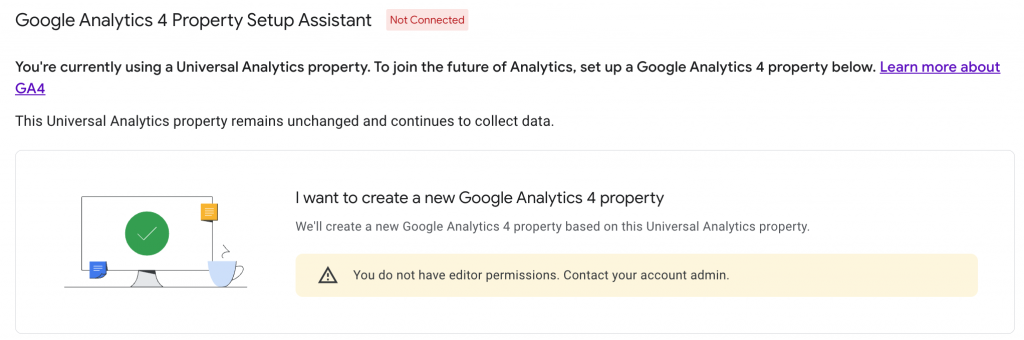
Strategic framework
Every business website has a purpose. Building out your digital strategic framework is about making explicit the dependancy between your business and your website. How does your website support your business goals and deliver value to both you and your customers? What is the relationship between your business mission and vision, your current top-level business goals, and the key actions that users take on your website? This is is your framework for everything that is done throughout the activities below. The goal of rebuilding your analytics in GA4 should not just be to continue the status quo, but to ensure that you are better positioned to measure, monitor and improve the value that your website generates for your business.
Site audit and discovery
You can start this process by auditing your current websites. List all sites (including sub-domains) in a spreadsheet. Capture the Google Tag Manager (GTM) and GA IDs/accounts being used. Additionally I like to capture the platform each site is published on, whether Google Search Console (GCS) is configured and connected or not, and any further notes about the implementation. Things to check include:
- Is GA hard-coded or triggered via GTM?
- Do any sites have multiple UA ID’s?
- Are there GA Views that are not recording any data?
- Have any sites/properties been migrated to GA4 already?
- Who are the account admins and do you have access to make admin changes?
This site audit spreadsheet becomes your source of truth and scope document.

Google Analytics
The Account / Property / View model changes with the move to GA4. In GA4, there is only Account and Property. To ensure you rebuild what is required in GA4, audit your current UA properties. It is important to note the current data collection and retention settings, User ID tracking status, connected Google accounts like Google Ads, and any other tracking info settings. These are the types of configuration details you may need to re-create in the new GA4 property you are migrating to.
Filters
Typically each View in UA will have its own specific filters. Make note of the range of Views and the details of each. For example, are there Views that filter out internal traffic, show only traffic to specific sub-domains or campaigns, or roll-up views? Most typical Views can easily be recreated as segments in GA4.
Events
You will want to review all event data in GA over the last 12 months to understand what has been configured and what might be required in future. With GA4’s new event-based measurement model, some of the custom events in UA are now tracked out-of-the-box (OOTB). These include outbound click tracking, document downloads and video views. Other common events require custom event tracking (form submissions, clicks on emails links). I recommend carefully capturing all existing events in a spreadsheet including category, action and label parameters. In GA4, you will need to identify if corresponding event parameters exist OOTB, and if not, create them as new Custom Dimensions (in the Configuration section). You will need to setup Custom Dimensions for any event parameters that you want to use in reporting. I also suggest you use lowercase and underscore as a consistent best practice approach for all event details.
Goals/Conversions
In UA, key site activities were called ‘Goals’. In GA4, these are called ‘Conversions’. After capturing all the existing site Goals you should consider which of these are required in GA4. Site Conversions should relate to the key digital goals identified in your website strategic framework. I actually think ‘Goals’ are a better name for these, but to avoid confusion, they are ‘Conversions’ from now on 😉
All Conversions are Events, but not all Events are Conversions. Before you can track a Conversion, you need to first create it as an Event in GA4. If not available as an OOTB event, you will need to create and trigger this event using Google Tag Manager. Once it’s tracking as an Event, simply click the toggle to also track as a Conversion. For additional actionable insight on the impact of your Conversions, I recommend setting a value for each Conversion Event through the use of custom parameters, as below (note ‘currency’ and ‘value’ are required).
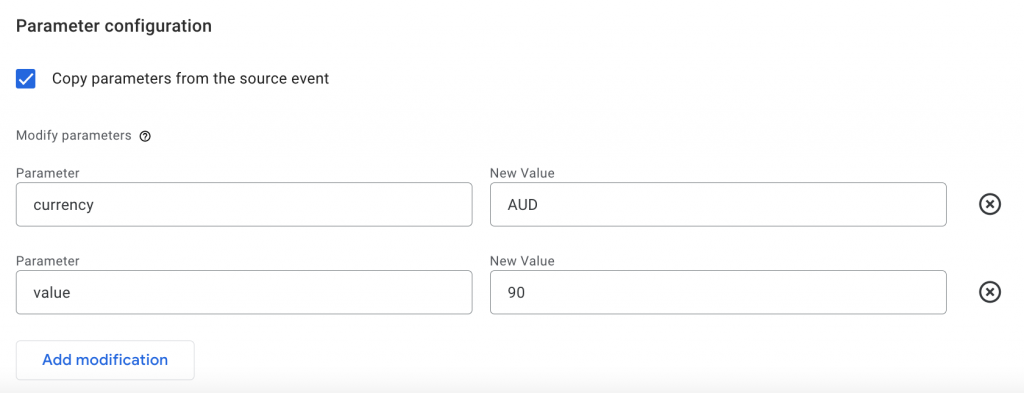
Analytics governance & management
The move to GA4 will require various modifications to your Google Tag Manager implementation. At a minimum, you will need to create a new GA4 configuration tag. However, you will also likely need to create new GA4 Event tags as mentioned above. Given the way that most businesses have adopted digital tag management (organically, unstructured, bit-by-bit over time), it is quite likely that your current GTM implementation needs an audit and clean-up. It is common to have legacy redundant tags still firing. It is common to have manually created tags and triggers that now have OOTB equivalents in the ever-evolving GTM platform. It is common to have various Users with degrees of access to your account that are no longer required. A full run-down of best practice GTM is a topic for another post. For now, take the opportunity to clean-up and consolidate whatever you have time for.
Reporting
The above are the main steps and considerations in implementing a GA4 upgrade. Once GA4 is setup and capturing data, your next consideration is how best to analyse and report on your digital analytics. GA4 includes far fewer pre-built reports, and instead expects users to build their own reports in GA and/or utilise tools like Google Data Studio. Personally, if I’m going to spend time building reports, I would rather do it in Google Data Studio. Not only is this is a powerful and easy-to-use tool, but other advantages include:
- you can combine GA data with other digital analytics data like Youtube or Google Search Console to build comprehensive dashboards, and
- the reports you build are easily shareable with stakeholders by URL or scheduled email report.
Again, a full rundown is another topic for another day, but the best data capture and management is useless if the data is not analysed, interpreted and feed back to the business as actionable insight. This is the role of good digital analytics and reporting.