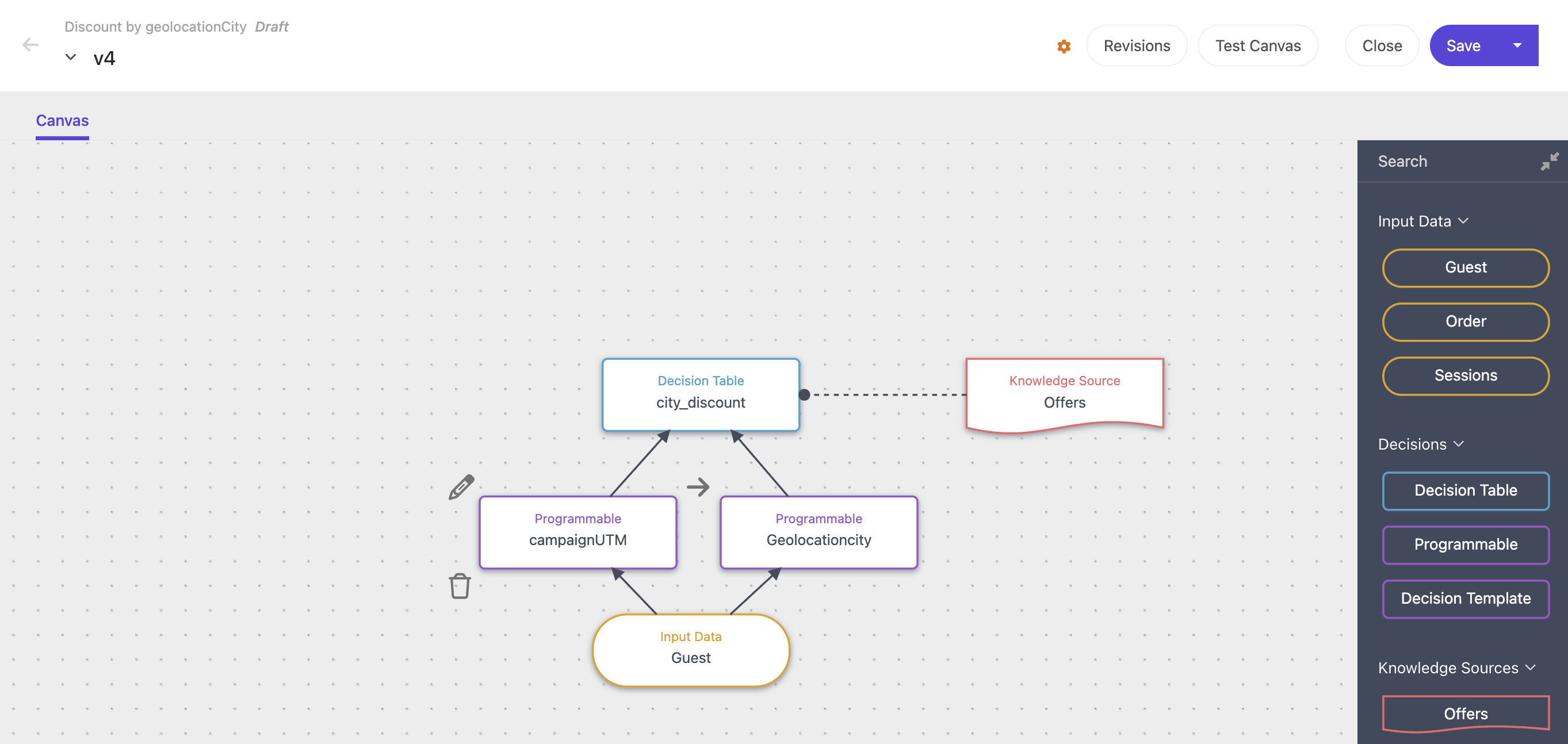Sitecore Send (Moosend) – everything you wanted to know
Overview
Sitecore acquired Moosend in 2021. Moosend is an innovative SaaS-based marketing automation and campaign management platform. When you access the platform, it is still branded as Moosend, but for the sake of clarity (and longevity of this blog post), I’ll refer to the product as Sitecore Send.
Getting started
Anyone can sign up for a free 30-day trial. If you work in the Sitecore or Marketing Automation space, why not dedicate a couple of hours and give it a spin? If you are familiar with marketing automation tools, you’ll be able to master all the key Sitecore Send features in that amount of time, no problems.
From here, I’ll walk through my first impressions of the tool for delivering the typical package of marketing automation capabilities, in approximate order as you would need to use them for a typical ‘sign up to email list and trigger nurture campaign’ use case.
Create your email list
Go to Audience > Email list. From here you can see existing lists, or create a ‘New’ list. Every list has a dashboard where you can see key stats like growth rate, member source, engagement rates etc.
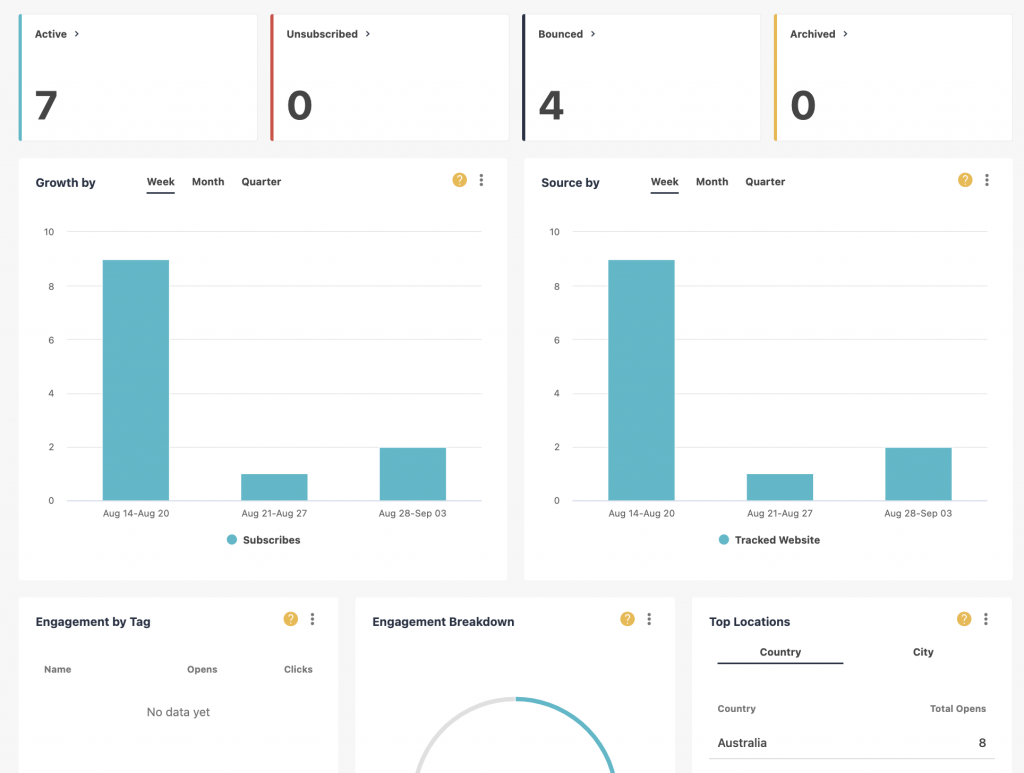
Your new list will have no members. So the next step is to ‘Add a member’. You can add these manually or import from CSV, Excel or use a Google Contacts or Salesforce plugin. Nice.
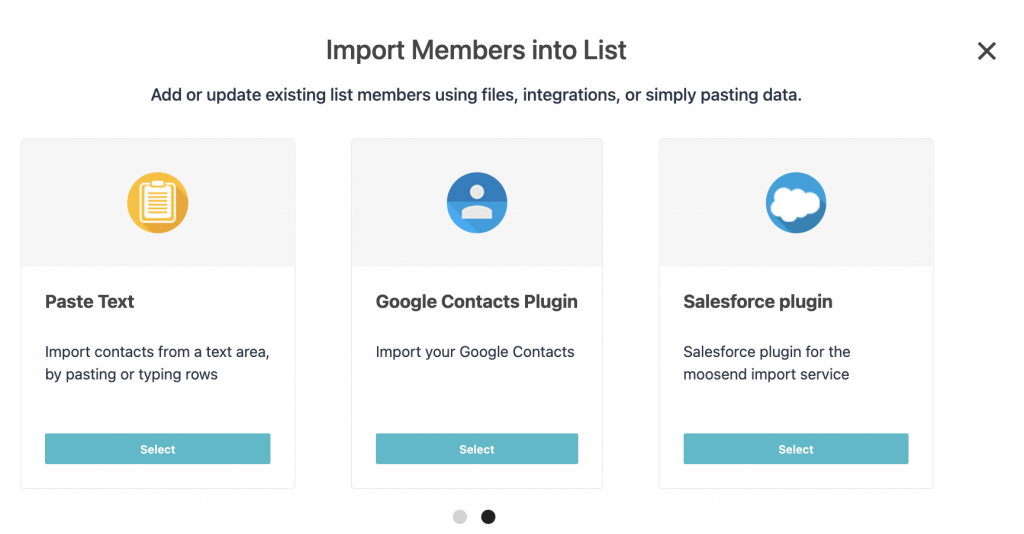
You are then prompted to configure a couple of other important settings for your new list. You can set a URL to redirect users after they unsubscribe. This would be a nice opportunity to provide your users with alternative subscription options, next steps, or nice ‘sorry to see you go’ messaging.
You must also specify your opt-in settings e.g. single opt-in, soft double or strong double. Ensuring you have explicit customer permission is an important aspect of any email and marketing automation activity.
You can create any custom fields required for your new list. This can be customer-facing or hidden fields. For example, you may wish to capture phone, address, birthday, interest area etc.
Finally, you can create segments. Whilst this may not be as useful if you are starting your list from scratch, it looks like the product comes with 9 out-of-the-box (OOTB) templates you can pick from, which is pretty helpful. You also have the option of saving any segments you create as templates to re-use across other lists.
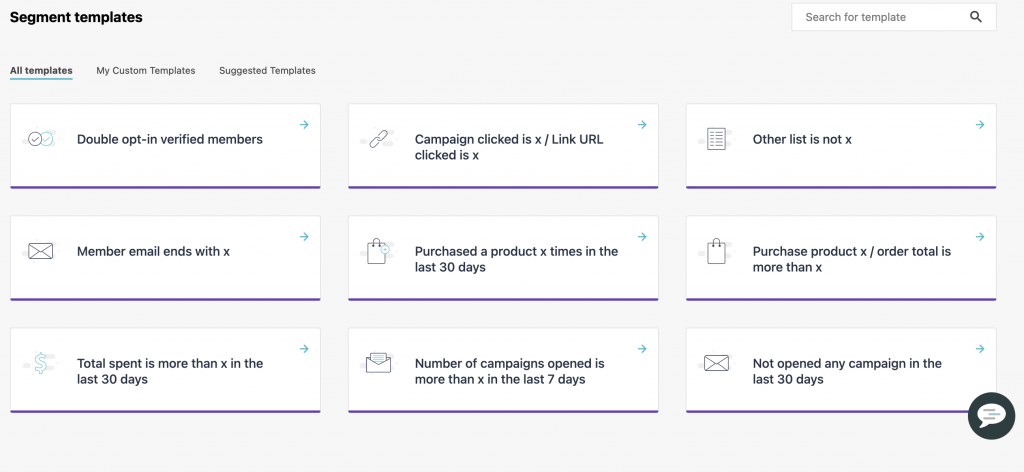
The tools to create your own segments are intuitive and powerful. Simply build your rules from a large range of dropdown options.
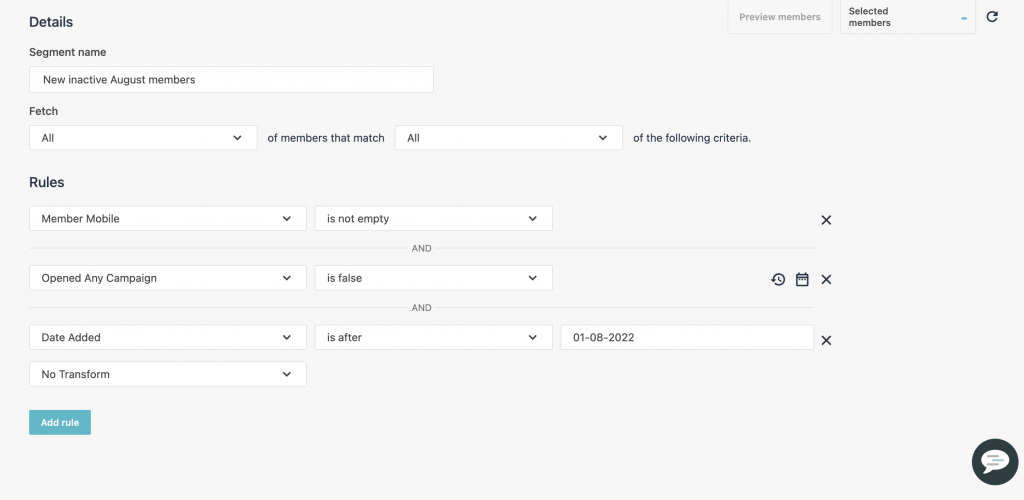
Growth tools
Once you have your list, you will want to grow your subscribers. The two main ways to do this are via a subscription form and/or landing page.
Firstly, create a subscription form. Again, there are some easy OOTB options for different types of form presentations and interactions. To make the right decision here, you will need to have thought out where and how you want users to subscribe. For example, do you want to embed a form on your current Contact us page, or do you want to fire a pop-up subscription form on targeted pages across your site? Depending on your choice, Sitecore Send offers a range of templates and simple options to choose from.
Then, there are plenty of options for fine-tuning the UI of your chosen subscription form type.
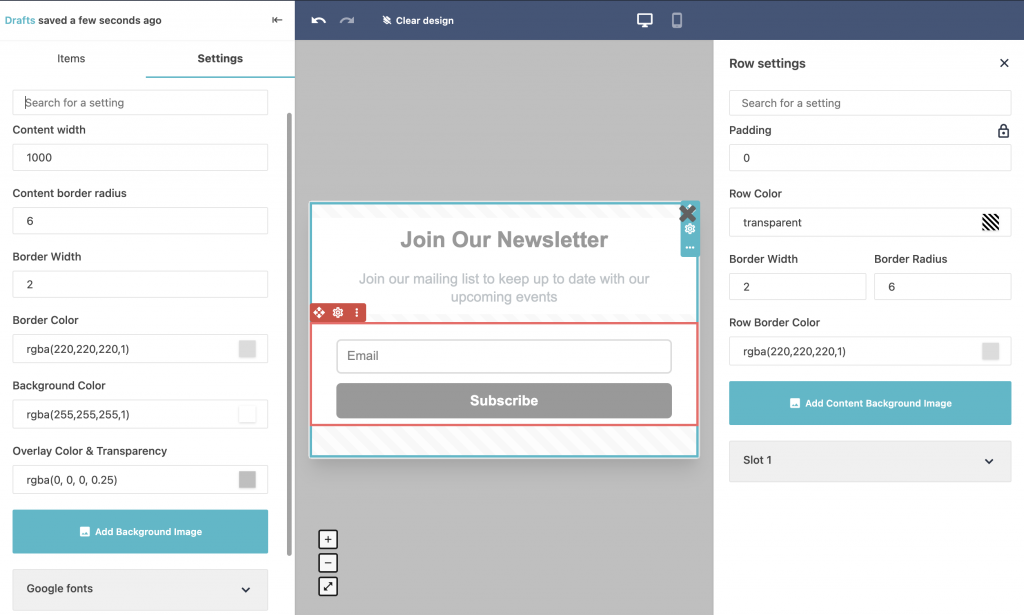
Depending on your chosen form type, there are various visibility and publishing options for configuring the UX of the form, such as where, when and how it appears on the page. Sitecore Send appears to have all the common use-cases covered, such as showing for first-time visitors only, time-delayed display, showing on user action or page exit. You can publish to an existing website, link to a stand-alone form URL or embed in a page using a <div> tag.
If you don’t already have a website to host the form, Sitecore Send allows you to create a landing page, hosted as part of its platform, or publish to a WordPress site using a connector plugin. Again, there are plenty of OOTB templates to choose from, and a plethora of other options such as sharing on Social, easy conversion tracking, and linking with a Google Universal Analytics account.
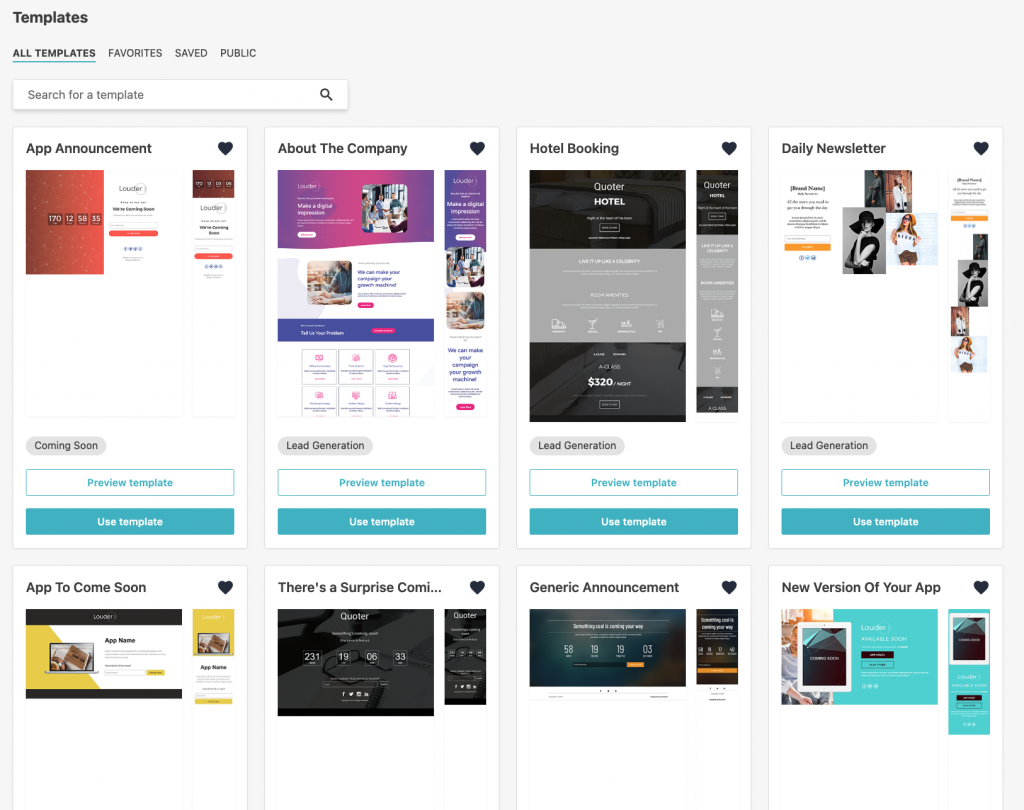
Once you have selected a template, or started from scratch, there is a simple drag-and-drop editor where you add your content and configure the page to your exact requirements.
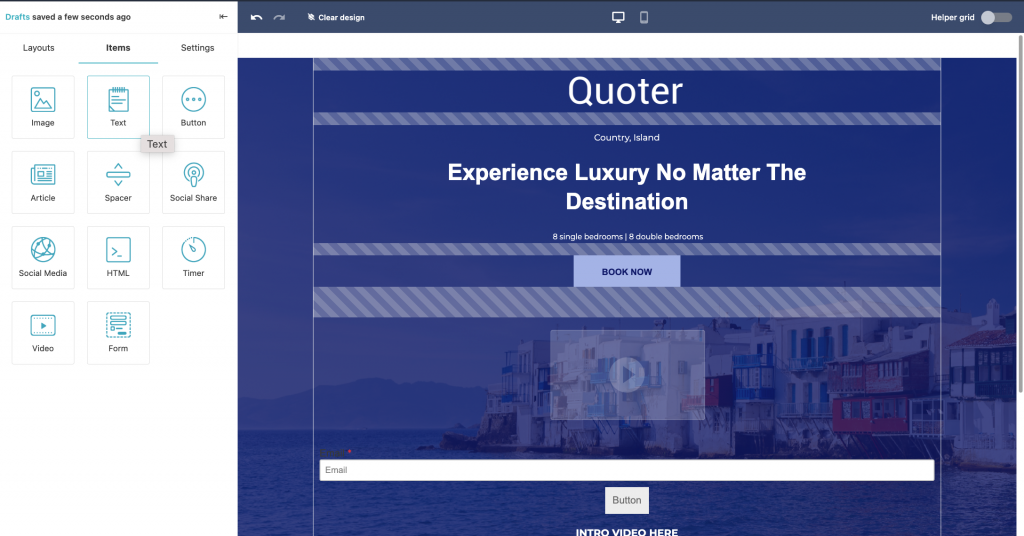
Automation
Once you have your list and growth tools in place, setting up Automations is the next thing to consider. Sitecore Send gives you a head start in this area by offering a range of Automation ‘recipes’ to choose from, such as triggering reminders for abandoned cards, new customer thank you’s and re-engagement emails.
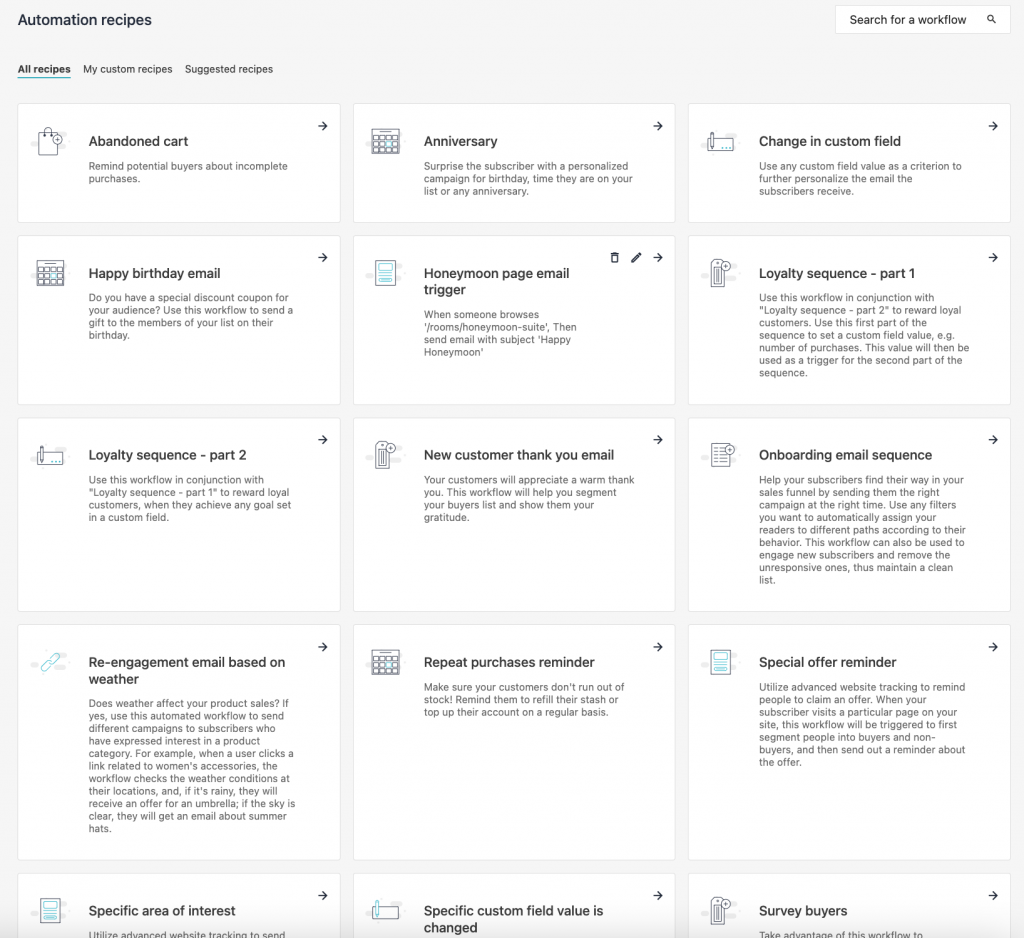
Sitecore integration
Whilst I’m not overly technical my understanding of the main integration options comes down to the following:
- As mentioned above, you can simply embed Sitecore Send forms within any existing site, including a site managed by Sitecore XM. When using this method, you can use Sitecore CDP and/or Sitecore XM APIs to push data there on submit
- Alternatively, you can continue to use Sitecore Forms within XM and push form data to Sitecore Send and Sitecore CDP APIs.
Campaign
Sitecore Send makes marketing automation campaigns easy.
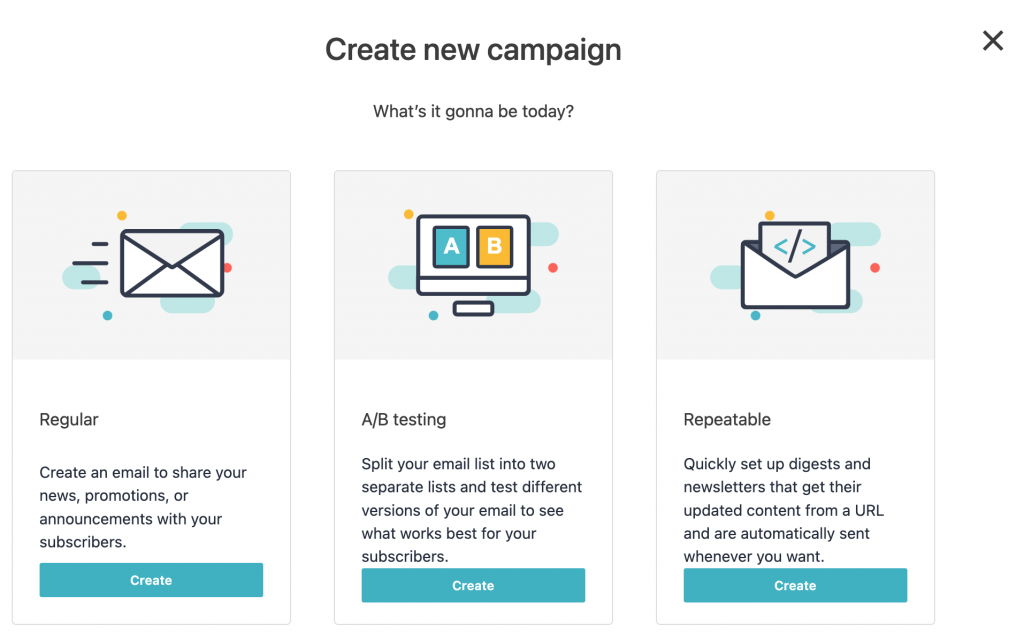
Select your campaign type and you will be guided through the necessary steps to configure your new campaign. Expect all the normal options like Subject line, email list, delivery schedule, GA integration, Sender details, send test emails and so on. And again, the range of OOTB email templates sets Sitecore Send apart. There are dozens of templates to choose from, across a broad range of categories. Of course you can also create from scratch.
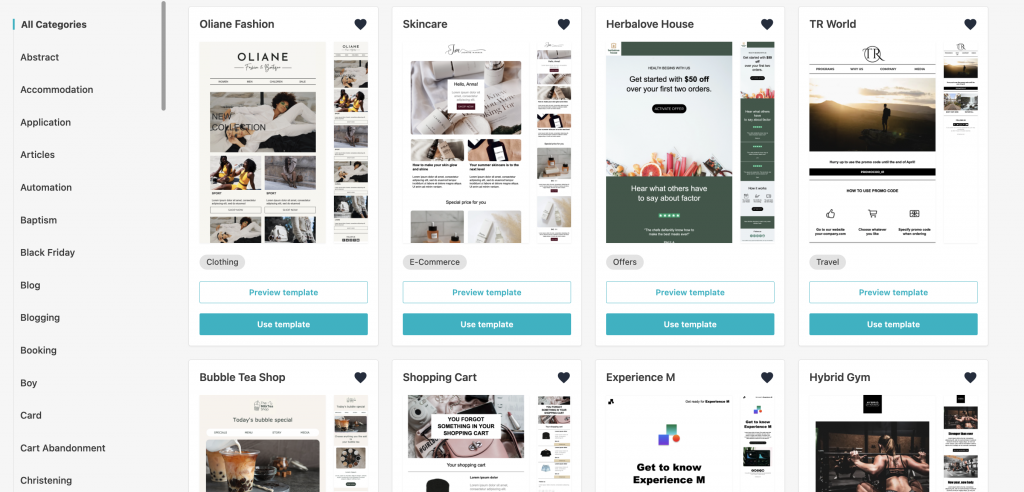
Reporting
With an email list built, new subscribers coming in, automations in place and emails getting delivered, the last thing you will want to take a look at is how your email campaigns are performing. Sitecore Send Reporting menu has you covered with all your expected marketing automation analytics in pre-built dashboards.
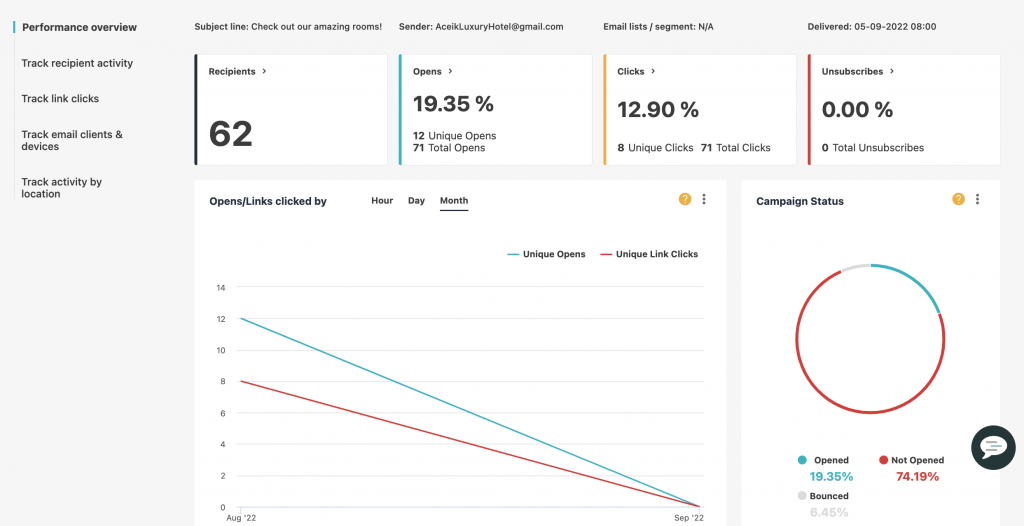
I think that’s all the main features and functionality. A pretty easy-to-use platform that covers all your basic marketing automation needs.